Difference between revisions of "3D Scanner"
Jump to navigation
Jump to search
| (19 intermediate revisions by the same user not shown) | |||
| Line 1: | Line 1: | ||
==Description== | ==Description== | ||
| − | The 3D Scanner can scan a volume starting at | + | The 3D Scanner can scan a volume starting at 6x6x6 blocks to make a blueprint of the structure inside the scanned area. A [[3D Printer]] can use the blueprint from a 3D Scanner to print the scanned structure over and over... and over again! [[3D Scanner|3D Scanners]] can be upgraded with modules to increase the allowable scan size. See the [[3D Scanner#Upgrades|upgrade section]] below. |
==External== | ==External== | ||
| Line 21: | Line 21: | ||
* [https://minecraft.fandom.com/wiki/Block_of_Redstone Block of Redstone] | * [https://minecraft.fandom.com/wiki/Block_of_Redstone Block of Redstone] | ||
* [[Regulator (Low Pressure)]] | * [[Regulator (Low Pressure)]] | ||
| − | * [[Hard Metal]] (e.g. | + | * [[Hard Metal]] (e.g. Block of Iron) (2) |
* [[Structural Truss]] (16) | * [[Structural Truss]] (16) | ||
| Line 37: | Line 37: | ||
|} | |} | ||
| − | ==3D Scanner Mechanics== | + | ==3D Scanner GUI Mechanics== |
| − | + | {| class="wikitable sortable collapsible" | |
| − | [[File:Empty_scanner.png|alt=3D Scanner GUI|This is the default screen for the [[3D Scanner]] GUI.]] | + | |- |
| − | [[File:Name_blueprint.png|alt=Name Blueprint|This black text box with white lettering is where you may provide a custom name for your [[Blueprint]].]] | + | ! 1. Open Scanner GUI |
| − | [[File:Fueled_scanner.png|alt=Fuel Scanner|Avoid weird characters in Blueprint names and make sure your [[3D Scanner]] is fueled. Push Start Button.]] | + | ! 2. Name Blueprint |
| − | [[File:Created_blueprint.png|alt=Laboratory|The [[3D Scanner]] goes to work and takes about 3 seconds per linear meter to scan an area. Once complete, the finished [[Blueprint]] shows up in the top right corner of the [[3D Scanner]] GUI.]] | + | ! 3. Fuel Scanner |
| − | [[File:Blueprint_to_inventory.png|alt=Take Blueprint|Remove the [[Blueprint]] from the GUI and take it to your inventory to be used later in a [[3D Printer]].]] | + | ! 4. Scan Build Area |
| + | ! 5. Take Blueprint | ||
| + | |- | ||
| + | | [[File:Empty_scanner.png|alt=3D Scanner GUI|250px|This is the default screen for the [[3D Scanner]] GUI.]] | ||
| + | | [[File:Name_blueprint.png|alt=Name Blueprint|250px|This black text box with white lettering is where you may provide a custom name for your [[Blueprint]].]] | ||
| + | | [[File:Fueled_scanner.png|alt=Fuel Scanner|250px|Avoid weird characters in Blueprint names and make sure your [[3D Scanner]] is fueled. Push Start Button.]] | ||
| + | | [[File:Created_blueprint.png|alt=Laboratory|250px|The [[3D Scanner]] goes to work and takes about 3 seconds per linear meter to scan an area. Once complete, the finished [[Blueprint]] shows up in the top right corner of the [[3D Scanner]] GUI.]] | ||
| + | | [[File:Blueprint_to_inventory.png|alt=Take Blueprint|250px|Remove the [[Blueprint]] from the GUI and take it to your inventory to be used later in a [[3D Printer]].]] | ||
| + | |} | ||
==Upgrades== | ==Upgrades== | ||
| − | Module | + | {| class="wikitable sortable collapsible" |
| + | |- | ||
| + | ! 1. [[Blue Scanner Module]] (8x8x8) | ||
| + | ! 2. [[Yellow Scanner Module]] (10x10x10) | ||
| + | ! 3. [[Red Scanner Module]] (12x12x12) | ||
| + | |- | ||
| + | | [[File:Blue_scanner_module(8x8x8).png|alt=Intermediate Upgrade|333px|Enables a build area that is 2 block longer and wider than the default scanner.]] | ||
| + | | [[File:Yellow_scanner_module(10x10x10).png|alt=Pro Upgrade|333px|Enables a build area that is 4 blocks longer and wider than the default scanner.]] | ||
| + | | [[File:Red_scanner_module(12x12x12).png|alt=Advanced Upgrade|333px|Enables a build area that is 6 blocks longer and wider than the default scanner.]] | ||
| + | |} | ||
---- | ---- | ||
| − | [[ | + | == Useful Internal Links == |
| − | + | [[Main Page|Polycraft World Main Page]] | [[2023 BEST Robotics - Refugee Crisis Challenge|Refugee Crisis Challenge Home]] | [[3D Printer]] | [[3D Scanner]] | |
| − | [[BEST Robotics | ||
Latest revision as of 17:21, 7 March 2023
Description
The 3D Scanner can scan a volume starting at 6x6x6 blocks to make a blueprint of the structure inside the scanned area. A 3D Printer can use the blueprint from a 3D Scanner to print the scanned structure over and over... and over again! 3D Scanners can be upgraded with modules to increase the allowable scan size. See the upgrade section below.
External
3D Scanners from handheld devices to industrial grade.
Recipes
| Outputs | Components | Recipe |
|---|---|---|
|
3D Scanner GUI Mechanics
| 1. Open Scanner GUI | 2. Name Blueprint | 3. Fuel Scanner | 4. Scan Build Area | 5. Take Blueprint |
|---|---|---|---|---|
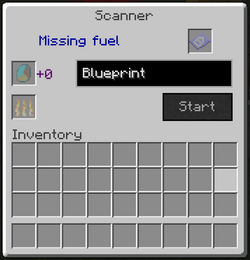
|
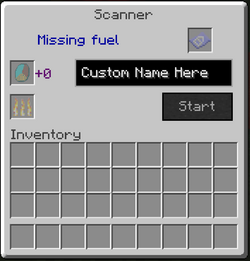
|
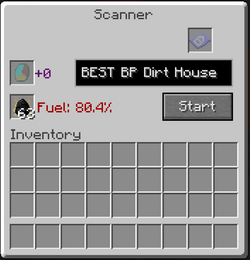
|
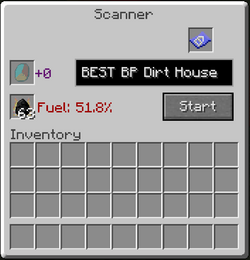
|
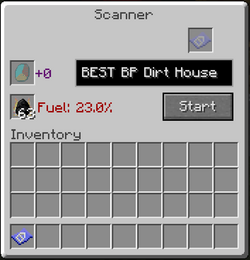
|
Upgrades
| 1. Blue Scanner Module (8x8x8) | 2. Yellow Scanner Module (10x10x10) | 3. Red Scanner Module (12x12x12) |
|---|---|---|
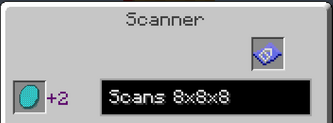
|
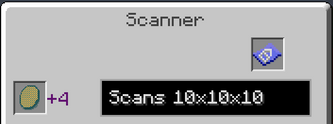
|
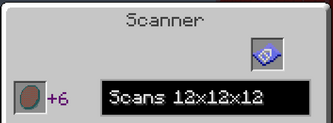
|
Useful Internal Links
Polycraft World Main Page | Refugee Crisis Challenge Home | 3D Printer | 3D Scanner