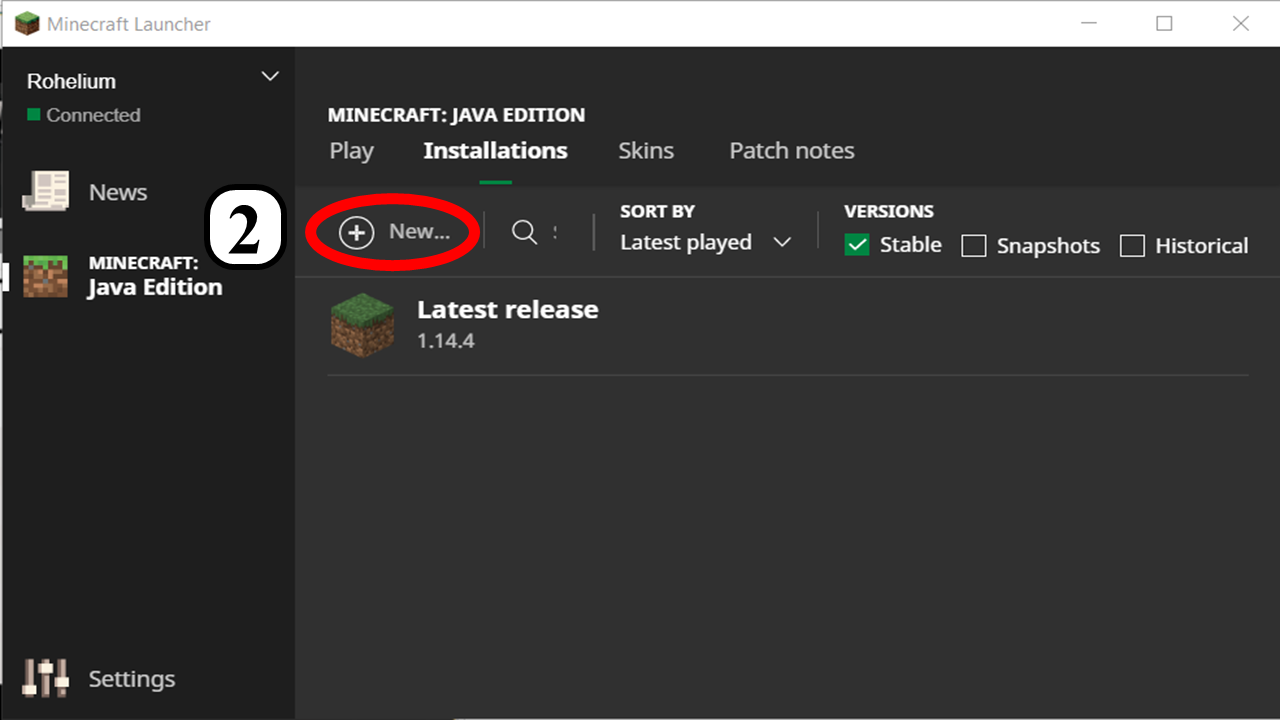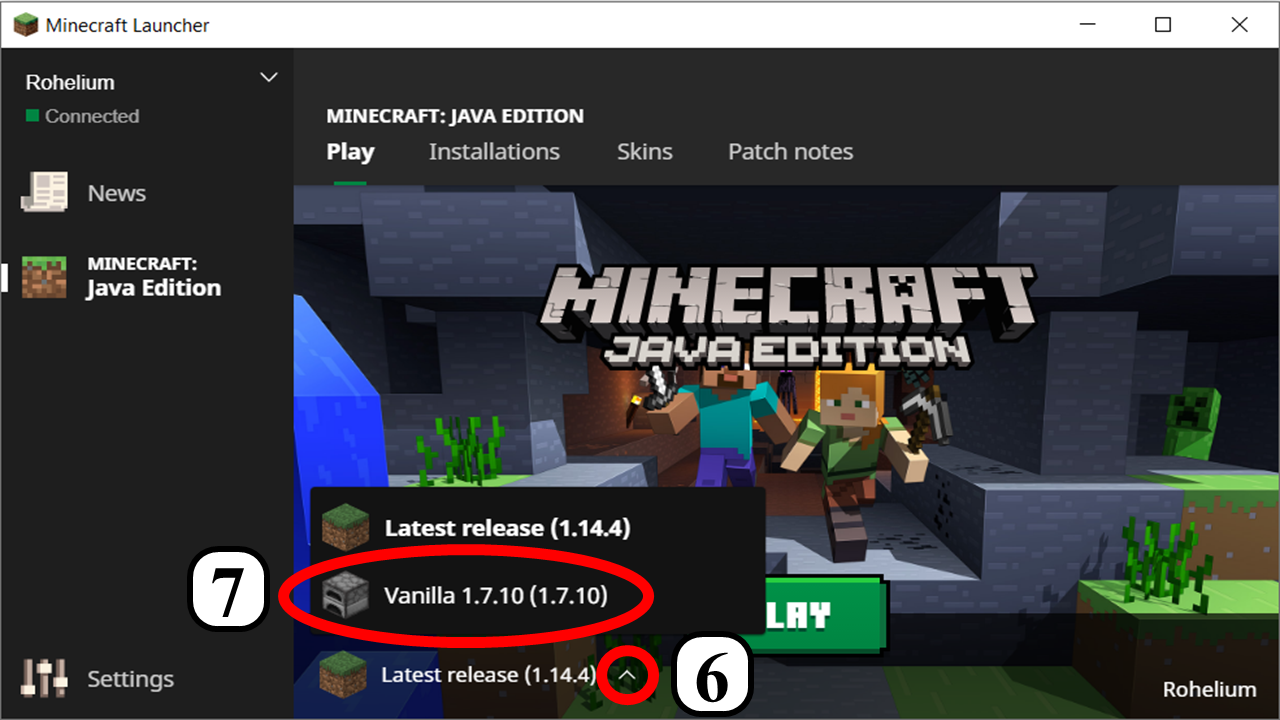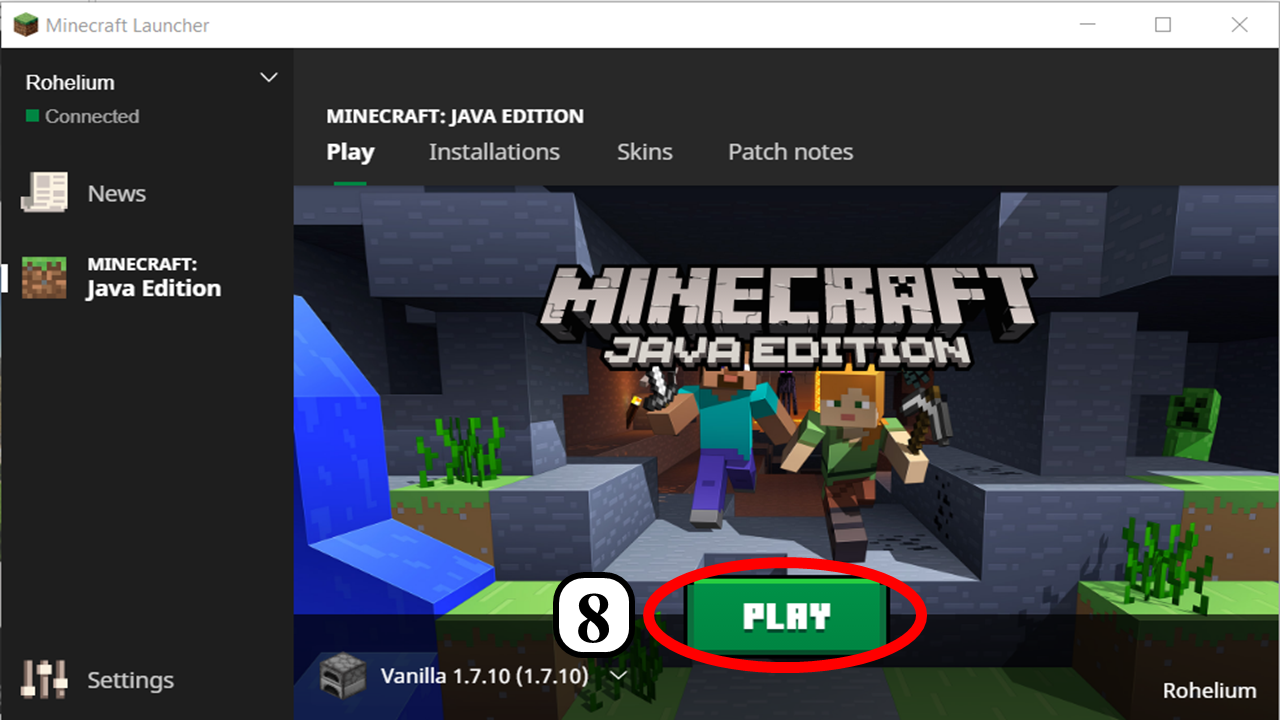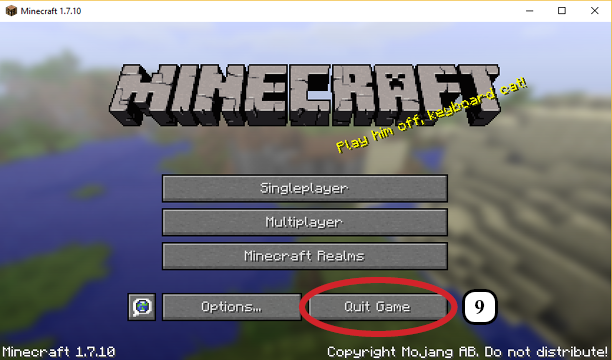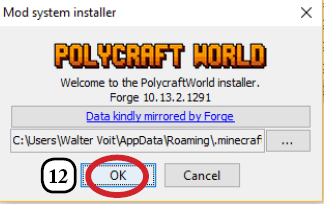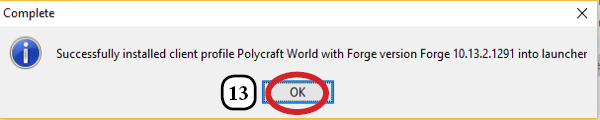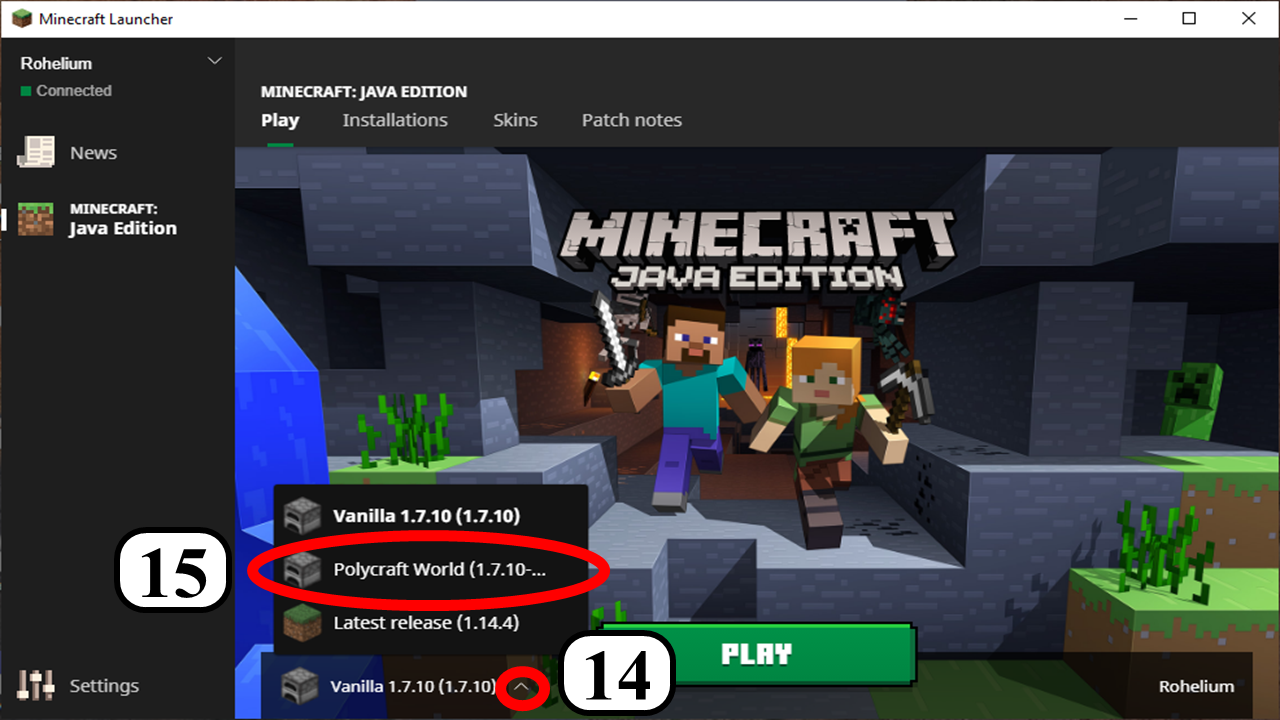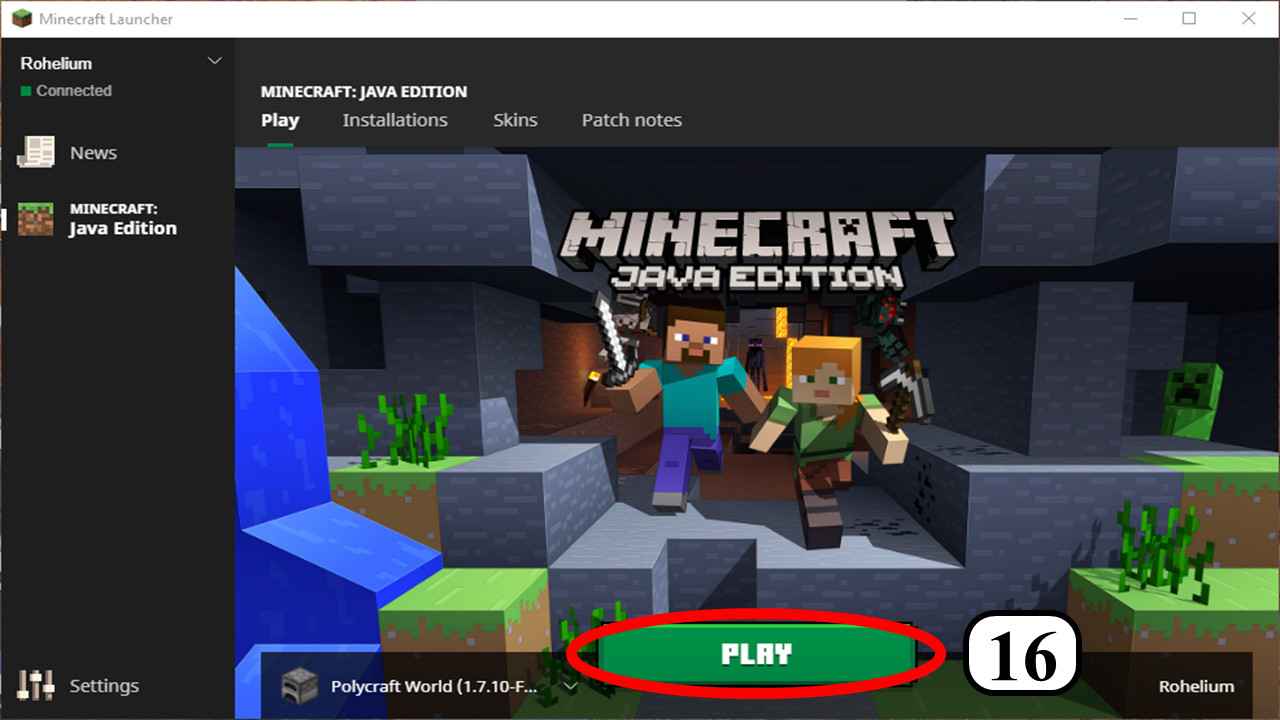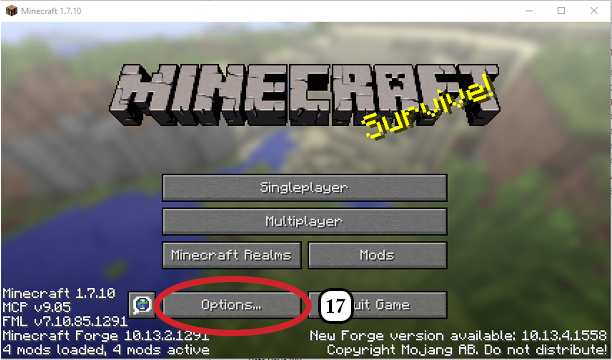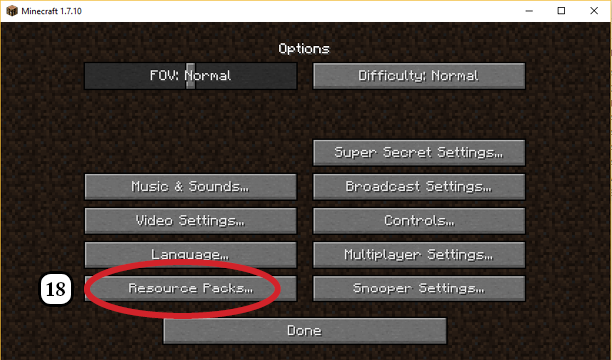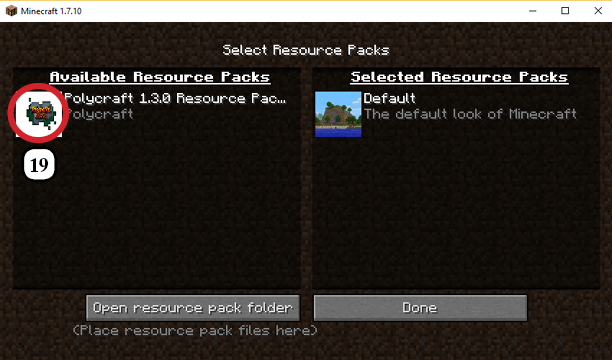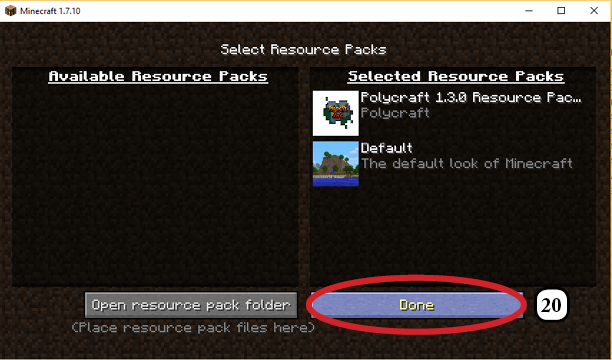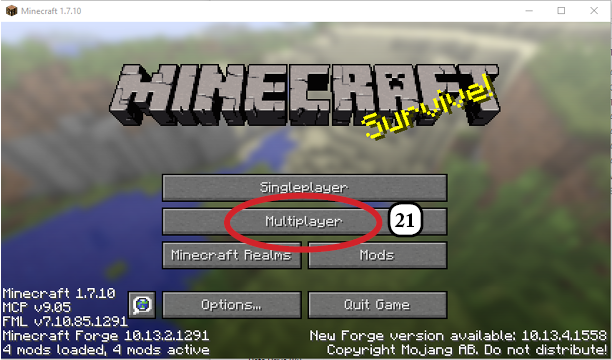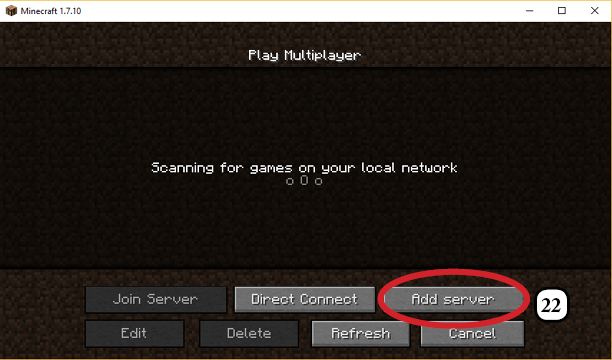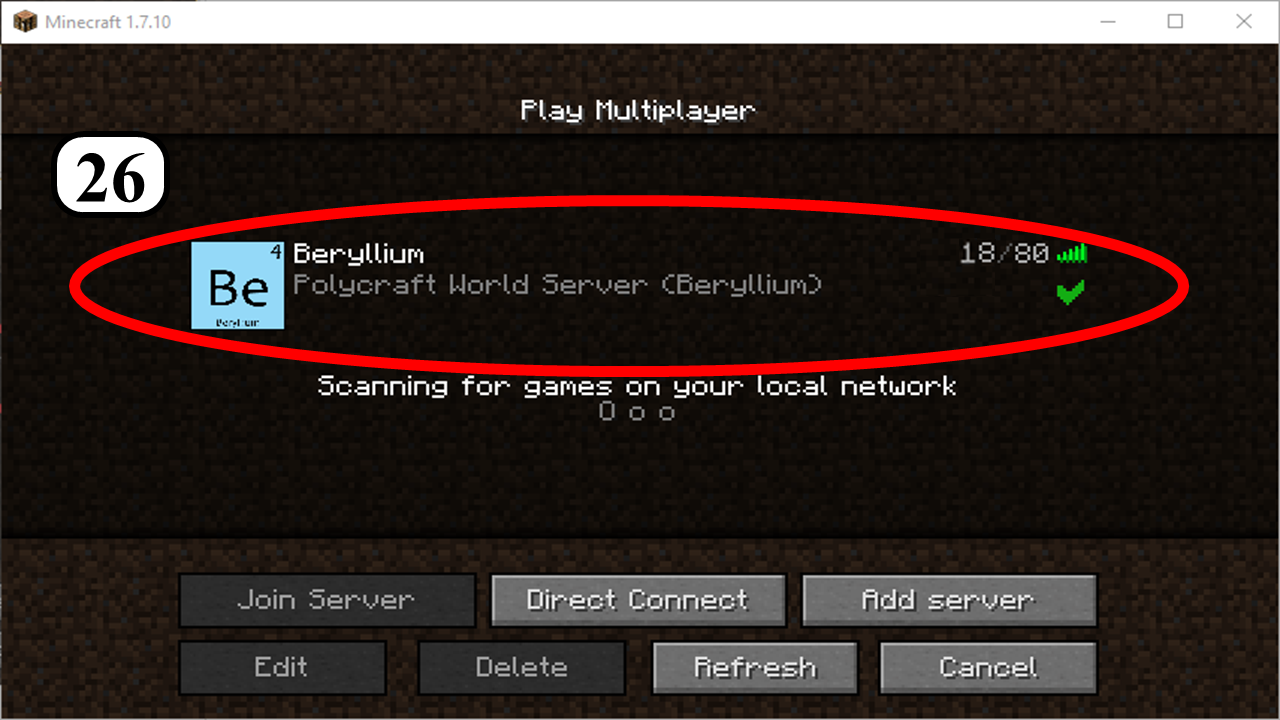Difference between revisions of "Setup Instructions"
Jump to navigation
Jump to search
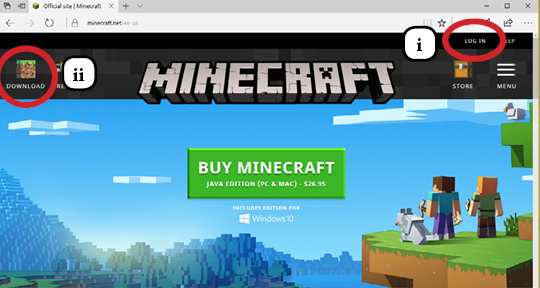
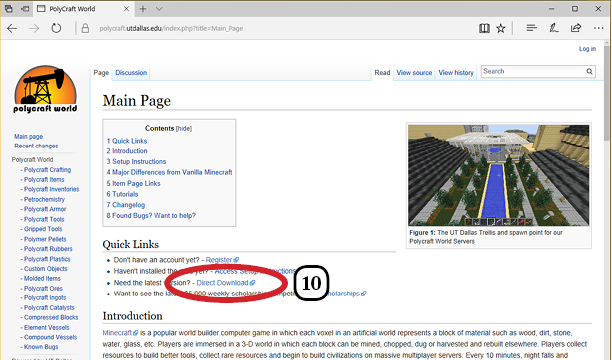
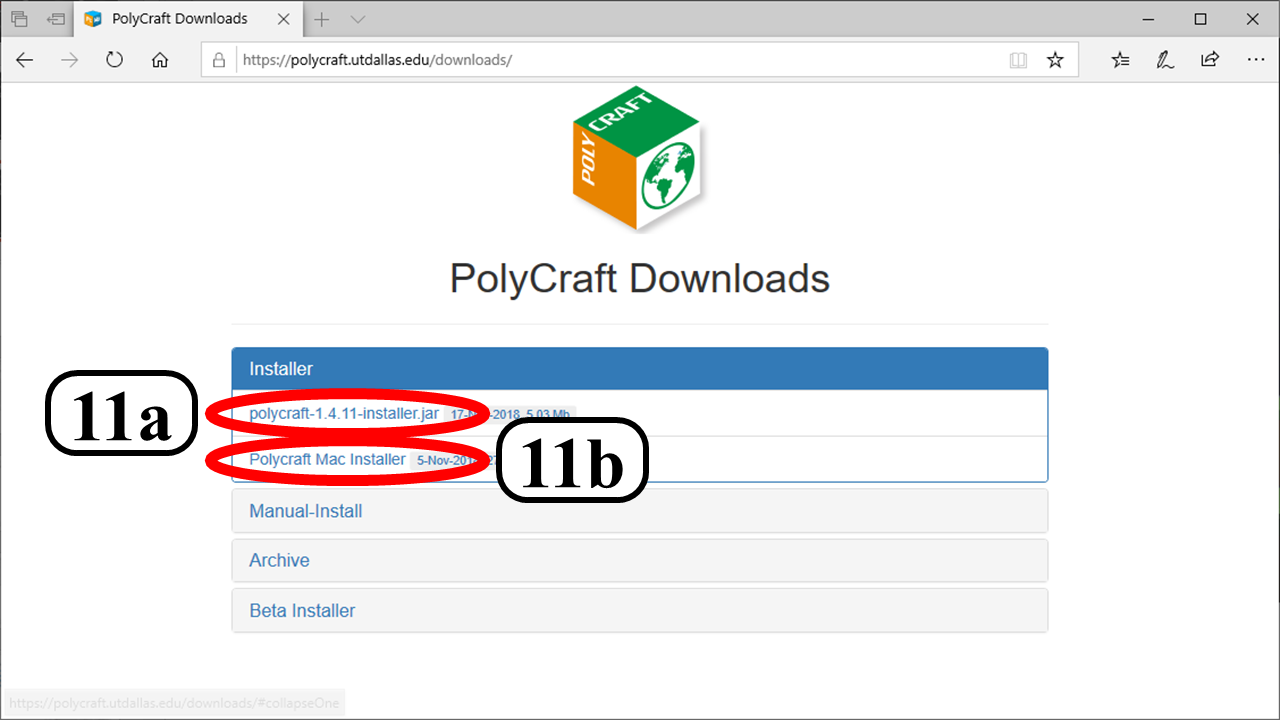
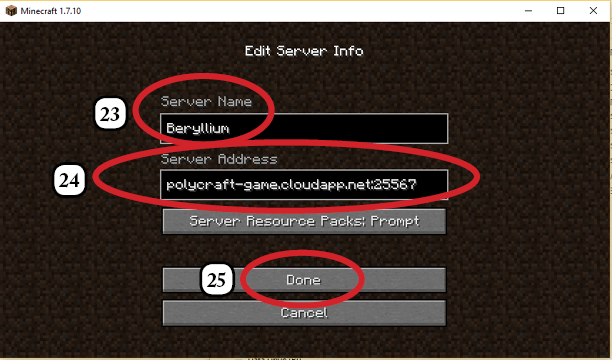
(Merged two setup instructions pages, removing the un-necessary shorter one.) |
|||
| Line 4: | Line 4: | ||
2. Download the one-click installer: [https://polycraft.utdallas.edu/downloads polycraft-installer-1.4.8.jar file] <br> | 2. Download the one-click installer: [https://polycraft.utdallas.edu/downloads polycraft-installer-1.4.8.jar file] <br> | ||
3. Make sure your Minecraft profile is edited to use version 1.7.10. <br> | 3. Make sure your Minecraft profile is edited to use version 1.7.10. <br> | ||
| + | 3a. Ensure you have a mods folder in your minecraft installation directory (Mac users, you may need to create one!) <br> | ||
4. If you have a previous version of Polycraft World installed or non-compatible mods, you must navigate to the mods folder and remove those. | 4. If you have a previous version of Polycraft World installed or non-compatible mods, you must navigate to the mods folder and remove those. | ||
Revision as of 22:18, 27 August 2018
Brief Setup Instructions
1. Download and install Minecraft
2. Download the one-click installer: polycraft-installer-1.4.8.jar file
3. Make sure your Minecraft profile is edited to use version 1.7.10.
3a. Ensure you have a mods folder in your minecraft installation directory (Mac users, you may need to create one!)
4. If you have a previous version of Polycraft World installed or non-compatible mods, you must navigate to the mods folder and remove those.
Full Setup Instructions
See below for a detailed walk-through on Polycraft World installation:
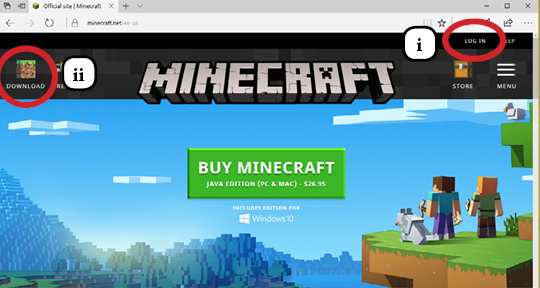
i-ii. Login, Download and Install the Minecraft Launcher from minecraft.net. Notice you must have purchased a valid copy of Minecraft from Mojang/Microsoft for the Mac or PC before you can play Polycraft World. This mod is not compatible with mobile versions, the Playstation or the Xbox versions.
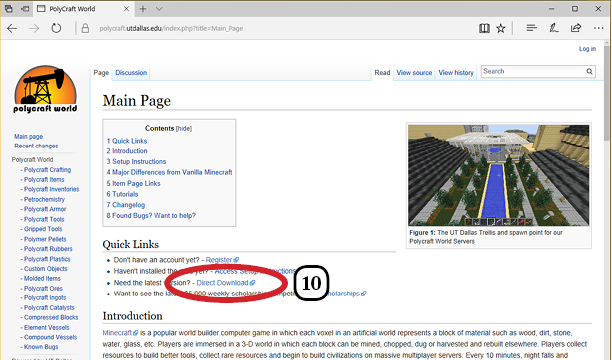
10. Go to the Polycraft installer downloads page - Direct Download
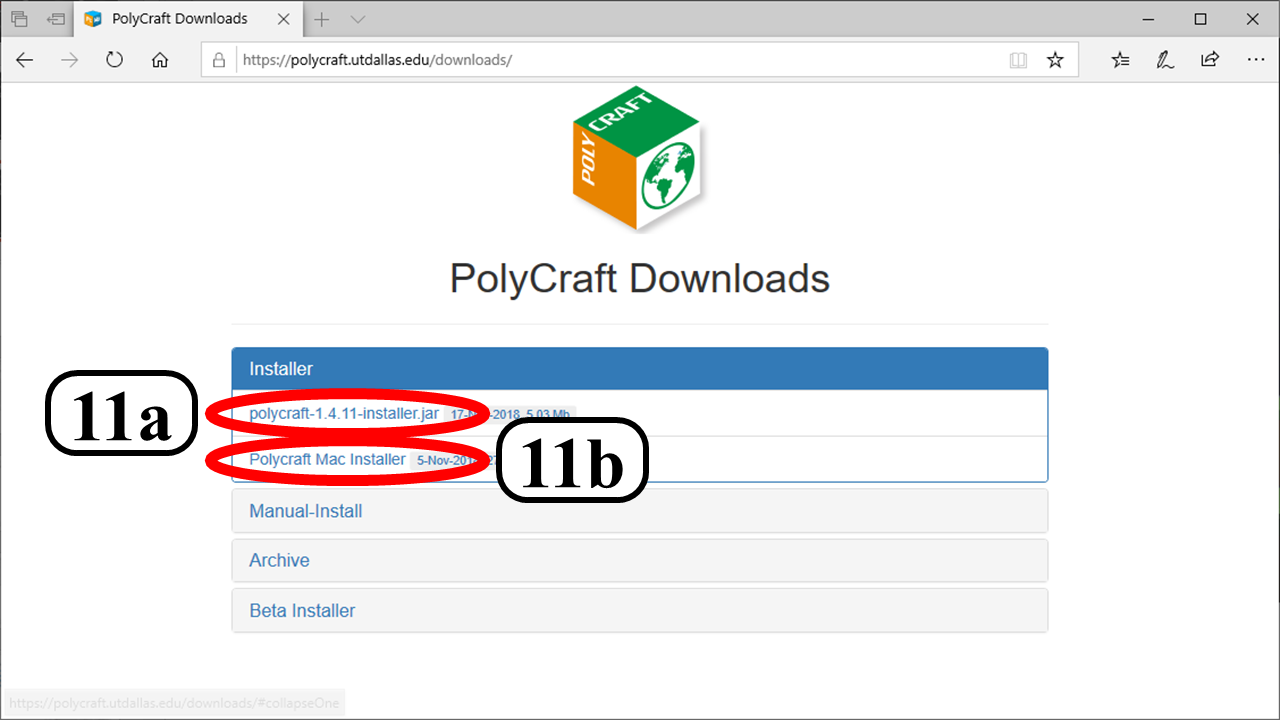
11. Download and run the .jar file. You have to have the correct version of java installed. Look at The Java download page and choose the correct version based on your operating system, for example 64-bit Windows offline.
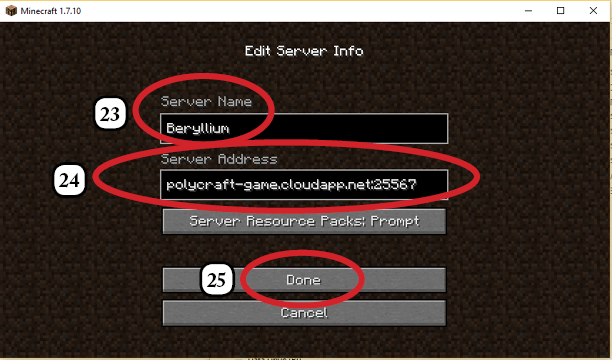
23-25. Choose a name for the server to which you are connecting, which is determined in your online Polycraft World portal. This will be something like Lithium or Beryllium. Then type in the server address which is also found on the portal. This should be something like: polycraft-game.cloudapp.net:25567