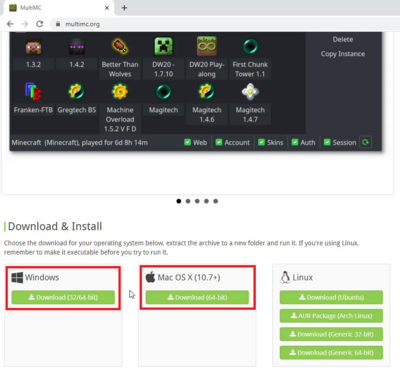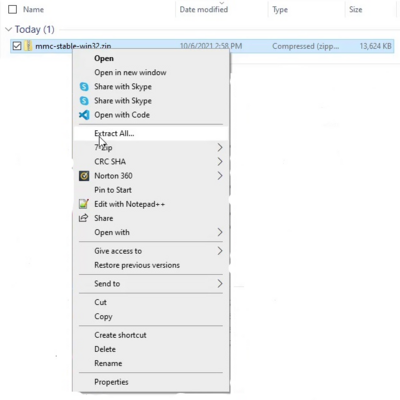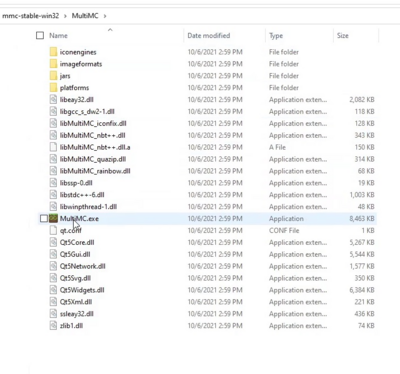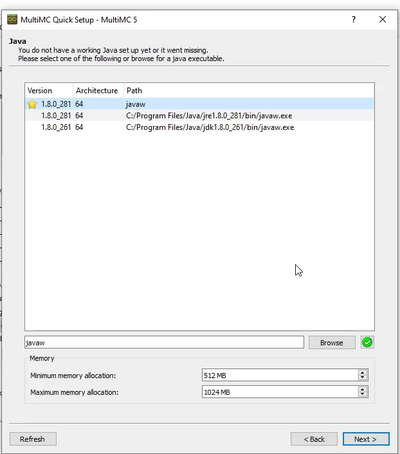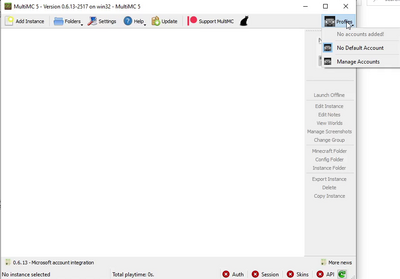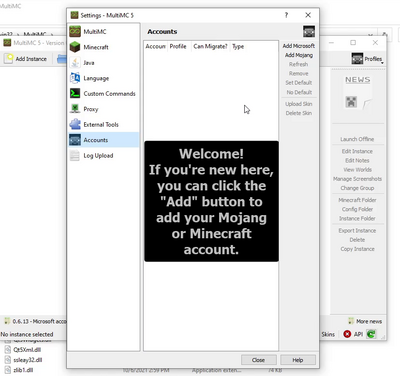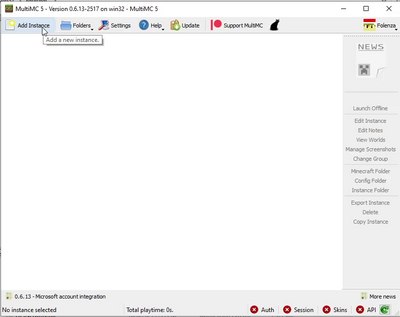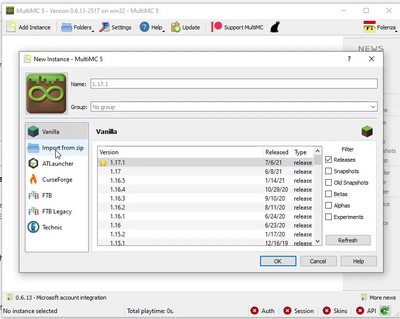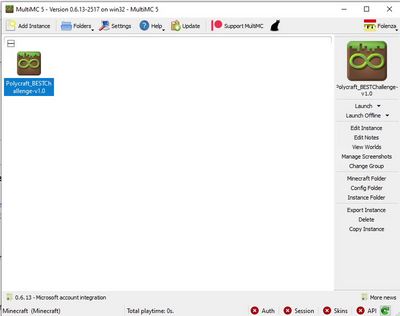Difference between revisions of "3D Printing Challenge Set-Up"
Jump to navigation
Jump to search
| (6 intermediate revisions by the same user not shown) | |||
| Line 9: | Line 9: | ||
*Download and Install the proper launcher for your system. | *Download and Install the proper launcher for your system. | ||
**If you have a PC user with a Mojang account, download the Polycraft Launcher | **If you have a PC user with a Mojang account, download the Polycraft Launcher | ||
| − | **If you are on a Mac or you are a PC user with a Microsoft Minecraft account, download MultiMC and the Polycraft MultiMC zip file | + | **If you are on a Mac or you are a PC user with a Microsoft Minecraft account, download MultiMC and the [https://www.polycraftworld.com/downloads/media/game_versions/BEST_Challenge_2021.zip Polycraft MultiMC zip file] |
*Open the launcher, and sign in with your Minecraft account. | *Open the launcher, and sign in with your Minecraft account. | ||
| − | *Open the BEST challenge instance in your launcher | + | *Open the Polycraft World BEST challenge instance in your launcher |
| − | **On the Polycraft Launcher, Click "'''PCW Update'''", confirm the text under the green button says "Polycraft BEST Challenge 2021", then, click the green "'''Play Polycraft World'''" button | + | **On the Polycraft Launcher, Click "'''PCW Update'''", confirm the text under the green button says "Polycraft BEST Challenge 2021", then, click the green "'''Play Polycraft World'''" button. |
| − | **In MultiMC, Click "Add Instance", Click "Import from zip", Click "Browse", Locate and select the Polycraft MultiMC zip file, | + | **In MultiMC, Click "Add Instance", Click "Import from zip", Paste this link: https://www.polycraftworld.com/downloads/media/game_versions/BEST_Challenge_2021.zip or Click "Browse", Locate and select the [https://www.polycraftworld.com/downloads/media/game_versions/BEST_Challenge_2021.zip Polycraft MultiMC zip file], Click OK, then double click the Polycraft instance to launch Minecraft. |
| − | *Connect your Student BEST Robotics account with your Minecraft account through the in-game pop-up screens. | + | *In Minecraft, Click Multiplayer and join the BEST Challenge Lobby Server |
| − | * | + | *Connect your Student BEST Robotics account with your Minecraft account through the in-game pop-up screens to automatically join your team's server. |
| + | *Once in your team server, type "'''/teamspace'''" to teleport to your team's private property where you can start the challenge! | ||
| − | ==MultiMC | + | ==Polycraft Launcher Set-Up== |
| + | #Register as a Student with [https://registry.bestrobotics.org BEST Robotics] | ||
| + | #Go to [https://www.polycraftworld.com | Polycraft World]. | ||
| + | #Click "'''Participate in 2021 BEST Robotics 3D Printing Challenge'''". | ||
| + | #Click "'''Polycraft Launcher'''" to download it. | ||
| + | #Open the Polycraft_Installer and follow the prompts for Launcher Setup | ||
| + | #Choose your language | ||
| + | #Check your Java version | ||
| + | #*You need Java version 1.8.XX. If you don't have that, you can click "'''Click here to Install Java'''". | ||
| + | #Click Profiles in the top right of the launcher | ||
| + | #Add your Mojang account | ||
| + | #Click PCW Update to make sure you have the latest version | ||
| + | #Click "'''Play Polycraft World'''" | ||
| + | |||
| + | |||
| + | ==MultiMC Set-Up== | ||
#Register as a Student with [https://registry.bestrobotics.org BEST Robotics] | #Register as a Student with [https://registry.bestrobotics.org BEST Robotics] | ||
#Download the [https://multimc.org/ MultiMC Launcher here] | #Download the [https://multimc.org/ MultiMC Launcher here] | ||
| − | #*[[File:1MultiMC.png|thumb|400px| | + | #*[[File:1MultiMC.png|thumb|400px|none|'''Figure 1:''' Pick your platform and Download MultiMC]] |
#Locate the downloaded MultiMC zip folder and extract it | #Locate the downloaded MultiMC zip folder and extract it | ||
| − | #*[[File:2MultiMC.png|thumb|400px| | + | #*[[File:2MultiMC.png|thumb|400px|none|'''Figure 2:''' Extract MultiMC]] |
#Open MultiMC.exe | #Open MultiMC.exe | ||
| − | #*[[File:3MultiMC.png|thumb|400px| | + | #*[[File:3MultiMC.png|thumb|400px|none|'''Figure 3:''' Open MultiMC]] |
#Go through the installation. Choose your language, Check your java, select your settings | #Go through the installation. Choose your language, Check your java, select your settings | ||
| − | #*[[File:4MultiMC.png|thumb|400px| | + | #*[[File:4MultiMC.png|thumb|400px|none|'''Figure 4:''' Make sure you have java version 1.8.XX]] |
#Sign in with your Minecraft in MultiMC | #Sign in with your Minecraft in MultiMC | ||
| − | #*[[File:5MultiMC.png|thumb|400px| | + | #*[[File:5MultiMC.png|thumb|400px|none|'''Figure 5:''' Click Profiles]] |
| − | #*[[File:6MultiMC.png|thumb|400px| | + | #*[[File:6MultiMC.png|thumb|400px|none|'''Figure 6:''' Add your Minecraft Account]] |
#Add Polycraft BEST Challenge to MultiMC | #Add Polycraft BEST Challenge to MultiMC | ||
| − | #*[[File:7MultiMC.png|thumb|400px| | + | #*[[File:7MultiMC.png|thumb|400px|none|'''Figure 7:''' Add Instance]] |
| − | #*[[File:8MultiMC.png|thumb|400px| | + | #*[[File:8MultiMC.png|thumb|400px|none|'''Figure 8:''' Import from zip]] |
| − | #*[[File:9MultiMC.png|thumb|400px| | + | #*[[File:9MultiMC.png|thumb|400px|none|'''Figure 9:''' Paste this link - https://www.polycraftworld.com/downloads/media/game_versions/BEST_Challenge_2021.zip]] |
| + | #*If you downloaded the Polycraft zip, you can alternatively click Browse and add it here. | ||
#All Set! | #All Set! | ||
| − | #*[[File:ReadyMultiMC.png|thumb|400px| | + | #*[[File:ReadyMultiMC.png|thumb|400px|none|'''Figure 10:''' All Set!]] |
==FAQs== | ==FAQs== | ||
| Line 56: | Line 73: | ||
---- | ---- | ||
| − | [[BEST Robotics Polycraft | + | [[BEST Robotics Polycraft 3D Printing Challenge|Back to the 2021 Challenge Main Page]] |
Latest revision as of 16:12, 8 October 2021
Description
We've made getting started on the BEST Robotics Polycraft COVID Challenge as straightforward as possible. Walk through the following steps and you'll be curing patients in no time!
- Sign-up at | Best Robotics.
- Go to | Polycraft World.
- Click "Participate in 2021 BEST Robotics 3D Printing Challenge".
- Download and Install the proper launcher for your system.
- If you have a PC user with a Mojang account, download the Polycraft Launcher
- If you are on a Mac or you are a PC user with a Microsoft Minecraft account, download MultiMC and the Polycraft MultiMC zip file
- Open the launcher, and sign in with your Minecraft account.
- Open the Polycraft World BEST challenge instance in your launcher
- On the Polycraft Launcher, Click "PCW Update", confirm the text under the green button says "Polycraft BEST Challenge 2021", then, click the green "Play Polycraft World" button.
- In MultiMC, Click "Add Instance", Click "Import from zip", Paste this link: https://www.polycraftworld.com/downloads/media/game_versions/BEST_Challenge_2021.zip or Click "Browse", Locate and select the Polycraft MultiMC zip file, Click OK, then double click the Polycraft instance to launch Minecraft.
- In Minecraft, Click Multiplayer and join the BEST Challenge Lobby Server
- Connect your Student BEST Robotics account with your Minecraft account through the in-game pop-up screens to automatically join your team's server.
- Once in your team server, type "/teamspace" to teleport to your team's private property where you can start the challenge!
Polycraft Launcher Set-Up
- Register as a Student with BEST Robotics
- Go to | Polycraft World.
- Click "Participate in 2021 BEST Robotics 3D Printing Challenge".
- Click "Polycraft Launcher" to download it.
- Open the Polycraft_Installer and follow the prompts for Launcher Setup
- Choose your language
- Check your Java version
- You need Java version 1.8.XX. If you don't have that, you can click "Click here to Install Java".
- Click Profiles in the top right of the launcher
- Add your Mojang account
- Click PCW Update to make sure you have the latest version
- Click "Play Polycraft World"
MultiMC Set-Up
- Register as a Student with BEST Robotics
- Download the MultiMC Launcher here
- Locate the downloaded MultiMC zip folder and extract it
- Open MultiMC.exe
- Go through the installation. Choose your language, Check your java, select your settings
- Sign in with your Minecraft in MultiMC
- Add Polycraft BEST Challenge to MultiMC
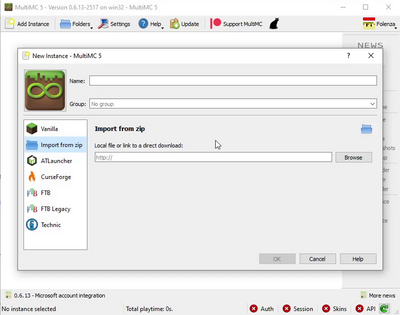 Figure 9: Paste this link - https://www.polycraftworld.com/downloads/media/game_versions/BEST_Challenge_2021.zip
Figure 9: Paste this link - https://www.polycraftworld.com/downloads/media/game_versions/BEST_Challenge_2021.zip- If you downloaded the Polycraft zip, you can alternatively click Browse and add it here.
- All Set!
FAQs
- The launcher won't sign me in. What's the problem with my Java?
- You need to confirm you have java version 1.8.XX.
- Why isn't my Mojang sign-in working?
- You need to make sure you have Minecraft:Java Edition to play on Polycraft World.
- I'm not part of BEST Robotics. Can I still participate in this Challenge?
- No, this challenge is exclusively for individuals taking part in BEST Robotics 2021. You can still play Polycraft World as a free mod on top of your existing Minecraft license using instructions here.
- What about Parent/Teacher/Mentor BEST Robotic accounts?
- Students must link their own student account to be able to play. Parent/Teacher/Mentor BEST Robotics accounts are not eligible to participate in this challenge and will not be able to enter the team’s private property