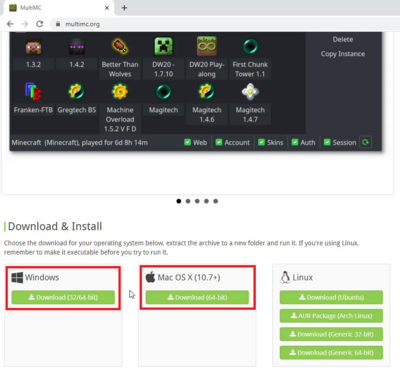Difference between revisions of "3D Printing Challenge Set-Up"
Jump to navigation
Jump to search
| Line 18: | Line 18: | ||
| + | ==MultiMC Installation== | ||
| + | #Register as a Student with [https://registry.bestrobotics.org BEST Robotics] | ||
| + | #Download the [https://multimc.org/ MultiMC Launcher here] | ||
| + | #*[[File:1MultiMC.png|thumb|400px|right|'''Figure 1:''' Pick your platform and Download MultiMC]] | ||
| + | #Locate the downloaded MultiMC zip folder and extract it | ||
| + | #*[[File:2MultiMC.jpg|thumb|400px|right|'''Figure 2:''' Extract MultiMC]] | ||
| + | #Open MultiMC.exe | ||
| + | #*[[File:3MultiMC.jpg|thumb|400px|right|'''Figure 3:''' Open MultiMC]] | ||
| + | #Go through the installation. Choose your language, Check your java, select your settings | ||
| + | #*[[File:4MultiMC.jpg|thumb|400px|right|'''Figure 4:''' Make sure you have java version 1.8.XX]] | ||
| + | #Sign in with your Minecraft in MultiMC | ||
| + | #*[[File:5MultiMC.jpg|thumb|400px|right|'''Figure 5:''' Click Profiles]] | ||
| + | #*[[File:6MultiMC.jpg|thumb|400px|right|'''Figure 6:''' Add your Minecraft Account]] | ||
| + | #Add Polycraft BEST Challenge to MultiMC | ||
| + | #*[[File:7MultiMC.jpg|thumb|400px|right|'''Figure 7:''' Add Instance]] | ||
| + | #*[[File:8MultiMC.jpg|thumb|400px|right|'''Figure 8:''' Import from zip]] | ||
| + | #*[[File:9MultiMC.jpg|thumb|400px|right|'''Figure 9:''' Paste this link or Browse and add this Polycraft zip folder]] | ||
| + | #All Set! | ||
| + | #*#*[[File:ReadyMultiMC.jpg|thumb|400px|right|'''Figure 10:''' All Set!]] | ||
==FAQs== | ==FAQs== | ||
Revision as of 19:07, 7 October 2021
Description
We've made getting started on the BEST Robotics Polycraft COVID Challenge as straightforward as possible. Walk through the following steps and you'll be curing patients in no time!
- Sign-up at | Best Robotics.
- Go to | Polycraft World.
- Click "Participate in 2021 BEST Robotics 3D Printing Challenge".
- Download and Install the proper launcher for your system.
- If you have a PC user with a Mojang account, download the Polycraft Launcher
- If you are on a Mac or you are a PC user with a Microsoft Minecraft account, download MultiMC and the Polycraft MultiMC zip file
- Open the launcher, and sign in with your Minecraft account.
- Open the BEST challenge instance in your launcher
- On the Polycraft Launcher, Click "PCW Update", confirm the text under the green button says "Polycraft BEST Challenge 2021", then, click the green "Play Polycraft World" button
- In MultiMC, Click "Add Instance", Click "Import from zip", Click "Browse", Locate and select the Polycraft MultiMC zip file,
- Connect your Student BEST Robotics account with your Minecraft account through the in-game pop-up screens.
- In game, type "/teamspace" to teleport to your team's private property where you can start the challenge!
MultiMC Installation
- Register as a Student with BEST Robotics
- Download the MultiMC Launcher here
- Locate the downloaded MultiMC zip folder and extract it
- File:2MultiMC.jpgFigure 2: Extract MultiMC
- Open MultiMC.exe
- File:3MultiMC.jpgFigure 3: Open MultiMC
- Go through the installation. Choose your language, Check your java, select your settings
- File:4MultiMC.jpgFigure 4: Make sure you have java version 1.8.XX
- Sign in with your Minecraft in MultiMC
- File:5MultiMC.jpgFigure 5: Click Profiles
- File:6MultiMC.jpgFigure 6: Add your Minecraft Account
- Add Polycraft BEST Challenge to MultiMC
- File:7MultiMC.jpgFigure 7: Add Instance
- File:8MultiMC.jpgFigure 8: Import from zip
- File:9MultiMC.jpgFigure 9: Paste this link or Browse and add this Polycraft zip folder
- All Set!
- File:ReadyMultiMC.jpgFigure 10: All Set!
FAQs
- The launcher won't sign me in. What's the problem with my Java?
- You need to confirm you have java version 1.8.XX.
- Why isn't my Mojang sign-in working?
- You need to make sure you have Minecraft:Java Edition to play on Polycraft World.
- I'm not part of BEST Robotics. Can I still participate in this Challenge?
- No, this challenge is exclusively for individuals taking part in BEST Robotics 2021. You can still play Polycraft World as a free mod on top of your existing Minecraft license using instructions here.
- What about Parent/Teacher/Mentor BEST Robotic accounts?
- Students must link their own student account to be able to play. Parent/Teacher/Mentor BEST Robotics accounts are not eligible to participate in this challenge and will not be able to enter the team’s private property